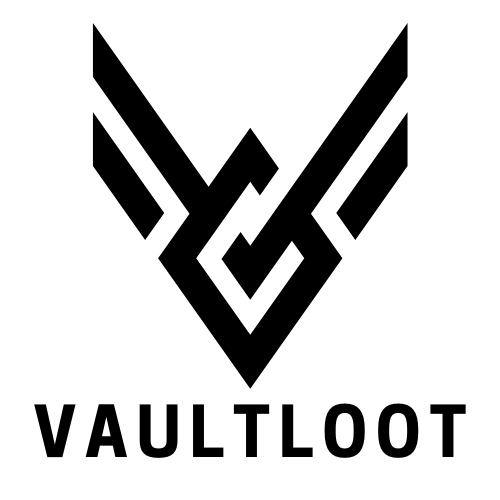Imagine this: you’re deep into a game on your Xbox One, but the couch is calling, and your PC is just sitting there, looking lonely. What if you could merge the best of both worlds? Streaming your Xbox One to your PC isn’t just a techy dream; it’s a game-changer for any serious gamer.
Table of Contents
ToggleOverview Of Xbox One Streaming
Streaming Xbox One games to a PC enhances flexibility and accessibility for gamers. This process allows individuals to enjoy their favorite titles on a larger screen while providing control through a mouse and keyboard or another controller.
The Xbox app on Windows 10 or later systems enables streaming functionality, ensuring seamless integration between the console and PC. With a reliable Wi-Fi connection, users can experience minimal lag, improving their overall gaming experience. Xbox Game Pass works in conjunction with this feature, giving subscribers access to a vast library of games while streaming from their consoles.
Players can customize settings in the Xbox app, adjusting resolution and stream quality based on their network capabilities. Multiple factors, including network speed and hardware specifications, affect streaming performance. Understanding these elements is crucial for optimizing playability and responsiveness during sessions.
Windows 10 PCs can detect Xbox consoles connected to the same network, simplifying connectivity. Once the console is found, gamers launch the Xbox app, accessing the “Connection” tab to initiate streaming. After this connection is established, the console’s dashboard appears on the PC screen, providing full access to games and applications.
Streaming Xbox One to a PC creates opportunities for multi-tasking. Gamers can use their PCs for browsing the web, chatting with friends, or managing their game libraries while continuing to play. This multitasking ability enriches the gaming experience, catering to the needs of modern gamers who prioritize convenience and efficiency.
Xbox One streaming offers an innovative way to enjoy gaming. By merging console and PC environments, players can access titles in versatile settings, maximizing their gaming enjoyment.
Requirements For Streaming
Streaming Xbox One games to a PC requires specific hardware and software components. Understanding these requirements enhances the overall streaming experience.
Hardware Requirements
An Xbox One console is essential for the streaming process. Windows 10 PC or later systems, equipped with a compatible graphics card and processor, must meet the demands for smooth performance. A stable Wi-Fi connection, preferably at 5 GHz, is recommended. Using a wired Ethernet connection often reduces latency and improves stability. Additional components like a headset can also enhance gameplay communication. For optimal performance, a minimum of 8 GB of RAM is advisable.
Software Requirements
The Xbox app, available on Windows 10 or later, serves as the primary platform for streaming. It must be installed and updated for compatibility with the Xbox console. System requirements for the app include a DirectX 12 compatible graphics card and current Windows updates. Users should also ensure that their Xbox console settings enable streaming. Having an updated network driver on the PC aids in establishing a stable connection. Optional software like Game Bar can enhance the streaming experience, providing additional features and tools.
Setting Up Your Xbox One
Setting up the Xbox One for streaming to a PC requires careful adjustments to both the console and network settings. These steps ensure smooth gameplay and an optimal streaming experience.
Enabling Game Streaming
To enable game streaming, access the Xbox console settings. Under the “Devices & connections” section, select “Remote features.” By checking the option to enable remote features, the console prepares for streaming. Microsoft ensures that the device remains connected to the same Wi-Fi network as the PC. Once the settings are saved, download and open the Xbox app on the PC. Signing in with the same Microsoft account used on the console establishes a connection, facilitating game streaming.
Configuring Network Settings
Configuring network settings significantly enhances streaming performance. Use a 5 GHz Wi-Fi connection as it provides higher speeds and better stability than 2.4 GHz. Alternatively, a wired Ethernet connection offers the lowest latency, ideal for serious gamers. Adjust the router settings to allow for optimal performance. Router firmware should be updated to support the latest streaming protocols. Utilize Quality of Service (QoS) settings to prioritize Xbox traffic. Verify that network drivers on the PC are current to ensure compatibility with the Xbox console.
Streaming To Your PC
Streaming Xbox One games to a PC is straightforward, primarily using the Xbox app. This app acts as a bridge for accessing all gaming content and offers a familiar interface.
Using The Xbox App
The Xbox app simplifies streaming. Users download and install it on a Windows 10 PC or later, ensuring they sign in with the same Microsoft account linked to their Xbox One console. After launching the app, it identifies the console on the same network automatically. Accessing the “Connections” section allows users to initiate streaming with just a few clicks. Customization settings exist within the app, letting users optimize resolution and audio to match their preferences. Keeping the app updated ensures access to the latest features and performance enhancements.
Alternative Streaming Solutions
Alternative streaming solutions exist for gamers seeking variety. Tools like Steam Link and Parsec enable game streaming from consoles or PCs. Steam Link permits users to stream their Steam library to other devices, including PCs. Parsec allows for remote play, enabling friends to join in on gaming sessions from different locations. This option supports different hardware configurations and can work with various game types. Each solution caters to specific needs, offering flexibility for gamers who want to explore beyond the Xbox ecosystem.
Troubleshooting Common Issues
Connectivity problems frequently arise when streaming Xbox One to a PC. Check the Wi-Fi network first; both the console and PC must connect to the same network to ensure proper communication. Restarting the router can help resolve any temporary issues.
Lagging or stuttering during gameplay frustrates many users. Adjusting the streaming quality settings in the Xbox app may improve performance. Selecting a lower resolution reduces the strain on the network, which might enhance responsiveness.
Disconnection issues can disrupt the gaming experience. Ensuring that the Xbox console stays powered on and properly configured for remote features is vital. Users often overlook the need to enable settings like instant-on mode under power options.
Firewall settings sometimes block the Xbox app from establishing a connection. Navigation to the firewall settings on the PC may uncover restricted access. Adding exceptions for the Xbox app can resolve these conflicts, ensuring smooth communication.
Audio problems occasionally surface when streaming. Users should verify that audio output settings are correctly configured within the app. Restarting the app or the console can often clear up any sound issues.
Xbox app crashes can frustrate anyone during gameplay. Updating the app ensures it functions with the latest features and fixes. Users can check for updates through the Microsoft Store.
Performance issues might stem from outdated graphics drivers. Regularly updating the graphics card drivers on the PC can enhance compatibility and performance. It’s essential to keep drivers current to ensure optimal streaming conditions.
Through proper troubleshooting, gamers can maintain a seamless streaming experience, allowing them to enjoy playing their favorite Xbox One games on a PC without interruptions.
Conclusion
Streaming Xbox One games to a PC opens up a world of possibilities for gamers. This innovative feature not only enhances flexibility but also allows for a more personalized gaming experience. With the Xbox app serving as a central hub for accessing games, players can easily transition between console and PC.
By ensuring the right hardware and network settings are in place, gamers can enjoy smooth gameplay with minimal lag. Whether it’s customizing streaming options or troubleshooting common issues, the experience can be tailored to individual preferences. Embracing this technology means gamers can fully immerse themselves in their favorite titles, all while enjoying the benefits of both platforms.