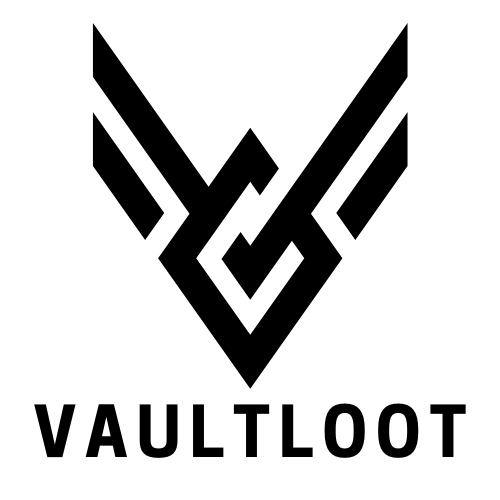Navigating the world of online gaming can feel like trying to find a needle in a haystack, especially when your NAT type is throwing a wrench in your plans. If you’ve ever found yourself stuck in matchmaking limbo or getting booted from games, you know how frustrating it can be. But fear not! Changing your NAT type on Xbox One isn’t rocket science—it’s more like a fun puzzle waiting to be solved.
Table of Contents
ToggleUnderstanding NAT Types
NAT type affects online gaming experiences significantly. Players often encounter issues like matchmaking delays or connection drops based on their NAT configuration.
What Is NAT?
NAT, or Network Address Translation, translates private IP addresses to a public IP address. Home networks typically use NAT to manage traffic between devices. It facilitates multiple devices sharing a single public IP address efficiently. This process enhances security by hiding internal addresses from external networks. Understanding NAT is essential for troubleshooting connectivity issues.
Importance of NAT Types for Gaming
NAT types play a crucial role in online gaming performance. They determine how easily players connect with others in multiplayer environments. Three main types exist: Open NAT allows seamless connections; Moderate NAT may restrict some connections; Strict NAT can block connections entirely. Each type influences matchmaking quality and latency. Players aiming for optimal gaming experiences should strive for an Open NAT type.
Common NAT Types on Xbox One
Understanding NAT types enhances online gaming experiences. Each type affects connection quality and compatibility with other players.
NAT Type 1: Open
NAT Type 1 offers the best connection for online gaming. This configuration allows unrestricted communication, enabling seamless gameplay. Players enjoy direct connections to game servers. Open NAT minimizes latency, reduces lag, and enhances matchmaking abilities. Players with this type can easily connect with others, join multiplayer games, and access all features without limitations. Generally, a wired connection leads to this NAT type, along with proper router settings.
NAT Type 2: Moderate
Moderate NAT Type provides a decent gaming experience but has some limitations. This type allows players to connect to others but may restrict connectivity with certain players. Users can host games but might encounter issues joining games hosted by those with Strict NAT types. Moderate NAT ensures most online features work, but it doesn’t guarantee optimal performance. Players may experience occasional lag or matchmaking delays. Configuring router settings usually improves this NAT type, especially by enabling UPnP.
NAT Type 3: Strict
Strict NAT Type creates the most restrictions for online gaming. This configuration limits connections with other players, often resulting in long matchmaking times. Users cannot host games and may find difficulty joining sessions initiated by others. Players often experience high latency and connectivity issues with Strict NAT. Specific router settings, such as port forwarding, can improve the situation. Changing NAT Type 3 to a more favorable type enhances overall gaming performance.
How to Change NAT Type on Xbox One
Changing the NAT type on Xbox One can improve online gaming experiences. Here are three effective methods to achieve this.
Method 1: Port Forwarding
Port forwarding offers a way to direct network traffic to specific devices. It ensures the Xbox One receives data without interruptions. First, identify the specific ports used by Xbox Live, such as TCP: 53, 80, 3074, and UDP: 53, 88, 500, 3074, 3544, and 4500. Next, access the router settings through its IP address, typically 192.168.1.1 or 192.168.0.1. After logging in, find the port forwarding section and enter the necessary port information for the Xbox One. Assign a static IP address to the console for consistency. Finally, save the settings and restart the router for them to take effect.
Method 2: DMZ Settings
Using DMZ settings can simplify the NAT type adjustment. A DMZ (Demilitarized Zone) places the Xbox One outside the router’s firewall. First, access the router settings and locate the DMZ configuration area. Input the static IP address assigned to the Xbox One here. This setting eliminates most restrictions, allowing for better connectivity in multiplayer games. After configuring the DMZ, restart the router and test the NAT type on Xbox One. Keep in mind that this method may expose the console to potential security risks.
Method 3: UPnP Configuration
UPnP (Universal Plug and Play) configuration streamlines the NAT type adjustment process. Activating UPnP allows devices on the network to communicate more effectively. To enable this feature, log into the router’s settings and locate the UPnP option. Toggle it on and save the settings. Restart the router to apply changes. This method automatically opens the necessary ports for the Xbox One, enhancing its gaming experience. Gamers benefit from reduced latency and improved matchmaking capabilities through this configuration.
Troubleshooting NAT Issues
NAT issues can often disrupt online gaming experiences, leading to frustrations that negatively impact gameplay. Identifying and addressing these problems can greatly enhance performance.
Diagnosing NAT Problems
Diagnosing NAT problems requires checking console settings first. Players should navigate to the Xbox network settings and perform a connectivity test. This test helps identify the current NAT type. Often, a Strict NAT type indicates a blockage in communication between the Xbox and the internet. Assessment of the router’s settings also plays a critical role. Some routers have specific configurations preventing proper NAT types, so reviewing firewall rules may uncover issues. Lastly, consulting with an ISP can provide insight into potential external factors affecting NAT performance.
Additional Tips for NAT Optimization
Optimizing NAT types involves several practical steps. Firstly, enabling UPnP can facilitate better communication between devices on the home network. Setting up port forwarding correctly also directs necessary traffic to the Xbox. Creating dedicated ports specifically for Xbox Live enhances connectivity. Placing the console in the DMZ of the router provides an additional method, although it introduces security considerations worth noting. Regularly updating router firmware ensures all security and performance improvements are applied. Prioritization of these optimization strategies can significantly contribute to a smoother gaming experience.
Conclusion
Changing the NAT type on Xbox One can greatly enhance the online gaming experience. By understanding the different NAT types and their impact on connectivity players can take actionable steps to achieve an Open NAT type. Implementing methods like port forwarding DMZ settings and UPnP configuration can streamline this process.
Troubleshooting NAT issues is essential for maintaining a stable connection. Regularly updating router firmware and consulting with ISPs can also help mitigate any external factors affecting performance. With the right approach players can enjoy smoother gameplay and more seamless matchmaking. Embracing these strategies not only improves connectivity but also elevates the overall gaming experience on Xbox One.