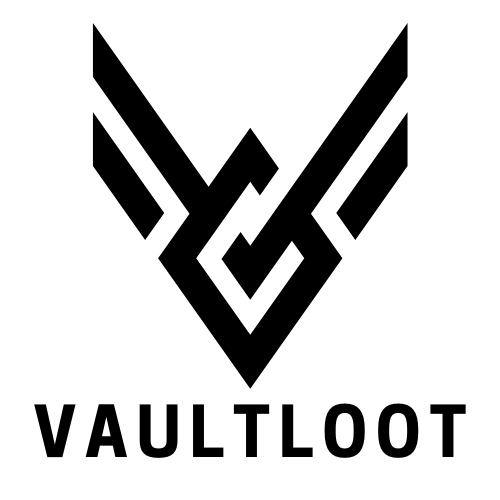When the Xbox One starts acting like a moody teenager, it might be time for a reset. Whether it’s freezing mid-game or refusing to connect to Wi-Fi, this console can sometimes throw a tantrum that even the best gamers can’t handle. But fear not! Resetting your Xbox One can be as easy as pie—if you know what you’re doing.
Table of Contents
ToggleUnderstanding Xbox One Resets
Understanding the different reset options for an Xbox One helps address various issues effectively. Users encounter three main types of resets: soft reset, hard reset, and factory reset.
Types of Resets
Soft resets temporarily power off the console, which can resolve minor glitches. Hard resets involve holding the power button for ten seconds, completely shutting down the Xbox One. Factory resets erase all data, restoring the console to its original settings. Each reset type serves a specific purpose, catering to different problems users might experience.
Importance of Resetting
Resetting the console can resolve persistent issues that disrupt the gaming experience. A reset often restores connectivity and performance, making gameplay smoother. When users face freezing or connectivity issues, a proper reset effectively clears temporary files and refreshes system settings. Regular resets can maintain optimal performance and prolong the console’s lifespan.
How to Reset an Xbox One
Resetting an Xbox One can solve various issues. The method chosen depends on the problem encountered.
Soft Reset Method
A soft reset addresses minor glitches quickly. To execute this, hold down the Xbox button on the controller for around 10 seconds, turning off the console. After it’s off, wait for a few moments before turning it back on. This simple action can often resolve freezing problems or connectivity issues. No data is lost with this method, making it a safe first step.
Hard Reset Method
A hard reset offers a more thorough solution to persistent issues. To perform this, unplug the power cable from the back of the console. After waiting for at least 10 seconds, plug the cable back in and power on the console. This method clears temporary files and resets the system’s hardware, which can help with more stubborn glitches. This approach typically resolves most operational problems without data loss.
Factory Reset Method
A factory reset restores the console to its original settings. Begin by navigating to the Settings menu, then select System, followed by Console info. From there, choose Reset console. Users can opt for either “Reset and keep my games and apps” or “Reset and remove everything.” The first option retains installed games, while the latter erases all data. This method is effective for severe issues but should only be used as a last resort due to its data-erasing nature.
Common Issues Resolved by Resetting
Resetting an Xbox One addresses several common issues users encounter. It proves effective for improving performance and fixing software glitches.
Troubleshooting Performance Issues
Performance issues like lag and freezing often frustrate players. Soft resets quickly resolve minor lag without data loss. A hard reset is appropriate when the lag persists, allowing the system to clear temporary files. After performing a power cycle, users frequently notice smoother gameplay, improved frame rates, and overall better responsiveness. Consistently resetting can maintain optimal console performance, ensuring the best gaming experience.
Fixing Software Glitches
Software glitches disrupt user experience and gameplay. When problems arise, a factory reset is effective for restoring the console to original settings. This process clears corrupted data that may cause crashes or error messages. Users benefit from choosing whether to keep or delete installed games and apps during the reset. Frequent resets can significantly reduce software issues, maintaining game stability and enhancing enjoyment.
Tips for a Successful Reset
Successful resets enhance the Xbox One experience. Here are some essential tips to ensure a smooth process.
Backing Up Your Data
Backing up data before a reset is crucial for preserving game progress and personal settings. Users can upload game saves to the cloud using Xbox Live for easy retrieval later. Local storage can also save essential files, but relying on cloud storage provides added security. Participants should check that their backup is complete by reviewing the files in the cloud. Ensuring that crucial content is stored properly avoids any potential loss and guarantees a seamless transition post-reset.
Ensuring Proper Power Supply
Ensuring a proper power supply is vital for a smooth reset. Users should connect the Xbox One directly to a wall outlet for optimal performance. Power strips or extension cords can lead to interruptions, causing issues during the reset process. Checking that the console’s power cable is securely connected helps maintain stability during the entire procedure. Users can avoid unexpected shutdowns by confirming that the power supply is functional and free of faults. Consistent power helps achieve a successful reset and prevents potential disruptions during gameplay.
Conclusion
Resetting an Xbox One can effectively tackle various issues that gamers face. By understanding the different reset options available users can choose the method that best suits their needs. Whether it’s a quick soft reset to fix minor glitches or a more thorough factory reset to address severe problems the steps outlined ensure a smooth process.
Taking the necessary precautions like backing up data and ensuring a stable power supply can enhance the reset experience. With these strategies in mind users can enjoy improved performance and a more enjoyable gaming experience on their Xbox One.