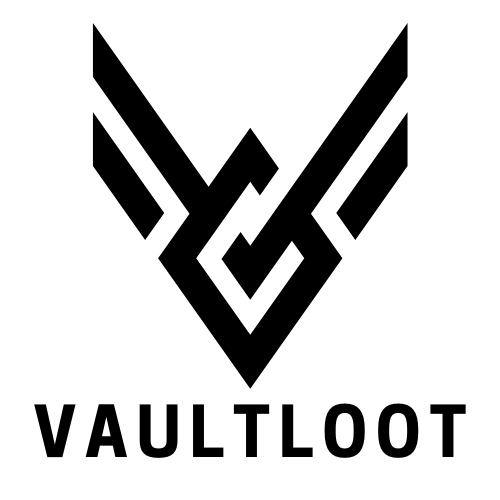In the world of gaming, few things are as frustrating as a controller that refuses to connect. Picture this: you’ve settled in for an epic gaming session, snacks at the ready, only to find your Xbox 360 controller playing hard to get. It’s like your controller’s decided to take a vacation, leaving you high and dry. But fear not! Syncing that stubborn device is easier than finding a hidden treasure in your favorite game.
Whether you’re a seasoned gamer or just diving into the Xbox universe, getting your controller synced is a breeze. With a few simple steps, you’ll be back in the action faster than you can say “Game On!” So grab your controller, and let’s turn that frustration into triumph as we unlock the secrets to seamless gaming bliss.
Table of Contents
ToggleUnderstanding Xbox 360 Controller Syncing
Syncing the Xbox 360 controller ensures it connects seamlessly to the console. A well-synced controller enhances the gaming experience, boosting response time and eliminating interruptions.
Importance of Syncing
Syncing an Xbox 360 controller ensures reliable gameplay. Properly synced controllers allow for immediate responsiveness during intense gaming moments. Gamers often face disruptions if the controller does not maintain a stable connection. Establishing synchronization allows users to enjoy multiplayer sessions without unexpected disconnects. Variations in connection can lead to delays in input recognition, so maintaining a synced state becomes essential. Ultimately, a synced controller enhances overall gameplay enjoyment.
Common Issues with Syncing
Several issues can arise when syncing an Xbox 360 controller. Low battery power might hinder the syncing process, causing frustration. Interference from other wireless devices can disrupt signals, leading to unsuccessful attempts. Controllers may become unresponsive due to outdated firmware, limiting their ability to connect properly. In some instances, multiple controllers cause confusion, resulting in syncing challenges. Understanding these common issues prepares gamers to troubleshoot effectively and reconnect smoothly.
Step-by-Step Guide to Sync Xbox 360 Controller
Syncing your Xbox 360 controller is simple and effective. Follow these steps to get your controller connected and enhance your gaming experience.
Preparing Your Xbox 360 Console
Turn on your Xbox 360 console by pressing the power button. Ensure that the console has sufficient power, as low battery levels can affect syncing. Locate the circular button on the front of the console, which is used to initiate the sync process. Check for any ongoing updates or maintenance that might disrupt the connection. Clear the area of potential interference from other wireless devices. This preparation sets the stage for a seamless syncing process.
Pairing the Controller
First, grab the Xbox 360 controller you want to sync. Press and hold the sync button on the top of the controller until the lights start to flash. Simultaneously, press the sync button on the console’s front. Observe the lights on the controller as they begin to stabilize, indicating a successful connection. Syncing may take several seconds, so wait patiently for the confirmation. Once the controller is synced, it will respond immediately, ready for gameplay.
Troubleshooting Syncing Problems
Syncing issues with the Xbox 360 controller can disrupt gameplay. Identifying and addressing these problems swiftly enhances the overall gaming experience.
Resetting the Connection
Restarting the controller and console often resolves syncing problems. Users should turn off both devices completely before turning them back on. After powering up the console, pressing the sync button on the controller can initiate a new connection attempt. Observing the lights on the controller helps determine the connection status. If the lights blink without stabilizing, repeating the process may be necessary. Sometimes, a simple reset clears temporary glitches, allowing for immediate reconnection.
Checking Battery Issues
Battery power plays a critical role in syncing. Low battery levels can lead to connection failures. Users should check the battery status of the controller regularly. Replacing batteries or charging the controller ensures ample power for uninterrupted gameplay. Connection issues frequently arise when batteries are too low. Fresh batteries can enhance performance and reliability during gaming sessions. Testing the controller with new batteries often leads to success in re-establishing the sync.
Alternative Syncing Methods
Gamers can explore alternative methods to sync their Xbox 360 controllers for a seamless experience.
USB Wired Connection
Utilizing a USB wired connection offers a straightforward alternative for syncing. Players can connect their controller directly to the console using a USB cable. Once plugged in, the console automatically recognizes the controller, establishing a connection immediately. This method eliminates wireless interference issues, ensuring a stable gameplay environment. Players should confirm connection status through the console interface, which will indicate if the controller is recognized.
Using Xbox Accessories App
The Xbox Accessories app provides another efficient way to sync a controller. Available on Windows 10 devices, the app allows users to manage connected controllers easily. After launching the app, players can follow on-screen prompts to sync the controller. Ensuring the controller is on and within range of the device is crucial for successful synchronization. This app also offers customization options for buttons and profiles, enhancing the overall user experience.
Conclusion
Syncing an Xbox 360 controller doesn’t have to be a hassle. By following the straightforward steps outlined, gamers can quickly reconnect and dive back into their favorite titles without missing a beat. With a well-synced controller, players can enjoy a smoother gaming experience that enhances responsiveness and minimizes interruptions.
Addressing common syncing issues ensures that gamers are prepared for any challenges that may arise. Whether it’s checking battery levels or eliminating wireless interference, taking these proactive measures can lead to a more enjoyable gaming session. With the right approach, reconnecting the controller becomes a seamless part of the gaming routine, allowing players to focus on what truly matters—enjoying the game.