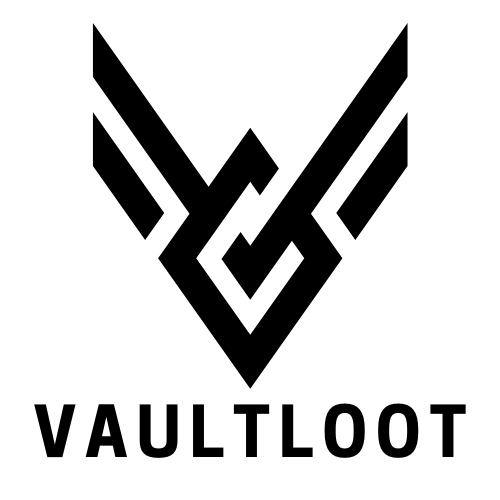Imagine this: you’re deep into a gaming session, battling foes and conquering worlds, but your keyboard and mouse just aren’t cutting it. Enter the Xbox One controller—the trusty sidekick ready to elevate your gaming experience on PC. It’s like upgrading from a bicycle to a rocket ship; suddenly, every game feels more immersive and every victory that much sweeter.
Connecting an Xbox One controller to a PC isn’t just a tech-savvy move; it’s a game-changer. Whether you’re a casual gamer or a hardcore enthusiast, this simple switch can make all the difference. So grab that controller, kick back, and get ready to unleash your inner gaming champion. Who knew that turning your living room into a gaming arena could be this easy?
Table of Contents
ToggleOverview of Xbox One Controller
The Xbox One controller stands as a leading choice among PC gamers. Designed for comfort, it features ergonomic grips that cater to extended gaming sessions. Its layout includes an analog stick, D-pad, and trigger buttons, providing users with responsive controls.
Wireless connectivity enhances user experience, allowing gamers to move freely. A Bluetooth version simplifies the connection process, making it compatible with various devices. Gamers appreciate the seamless integration that the Xbox One controller offers when used with Windows 10 or later.
Durability defines the controller’s construction, with materials capable of enduring intense gameplay. Feedback mechanisms deliver tactile sensations, enriching gameplay. Customization options allow players to program buttons and adjust settings through the Xbox Accessories app, enhancing control and personal preference.
Performance benchmarks prove the controller’s efficiency. It consistently delivers low latency and quick response times, essential for competitive gaming. Specific features, like the impulse triggers, provide precise feedback and immersion in many titles.
Compatibility expands beyond native Xbox games; many popular PC titles support the controller. Its ease of use makes it ideal for gamers who prefer plug-and-play functionality. Utilizing an Xbox One controller often results in a smoother transition from console to PC, allowing for consistent performance across platforms.
Connecting Xbox One Controller to PC
Connecting the Xbox One controller to a PC enhances the gaming experience, offering seamless gameplay. Gamers can choose between a wired or wireless connection based on preference.
Wired Connection Method
Using a USB cable establishes a direct connection between the Xbox One controller and the PC. Gamers should connect one end of the USB cable to the controller and the other to a USB port on the computer. The PC recognizes the controller automatically, allowing immediate use in compatible games. Minimal latency occurs with this method, which ensures optimal performance during competitive sessions. Customization settings available through the Xbox Accessories app also function seamlessly when using a wired connection.
Wireless Connection Method
WiFi or Bluetooth enables a more flexible gaming experience with the Xbox One controller. Users first need to ensure the PC has Bluetooth capabilities; if absent, purchasing a Bluetooth adapter is necessary. Press the Xbox button on the controller to power it on, followed by holding the sync button for three seconds until the Xbox button flashes. On the PC, navigate to settings and select Bluetooth to locate and connect the controller. This method allows for freedom of movement while maintaining low latency during gameplay. Additionally, gamers can access customizable settings through the Xbox Accessories app without any wires.
Setting Up Xbox One Controller on PC
Setting up an Xbox One controller on a PC enhances the gaming experience. Users can choose between wired or wireless connections.
Installing Necessary Drivers
Drivers ensure proper communication between the controller and the PC. Windows 10 or later often recognizes the Xbox One controller automatically, eliminating the need for additional downloads. If the controller isn’t recognized, users can manually download the Xbox Accessories app from the Microsoft Store. This app installs any required drivers and makes controller settings accessible. After installation, gamers enjoy features such as button remapping and profile management. Users can also check for software updates, ensuring optimal performance.
Configuring Controller Settings
Configuring settings allows users to tailor the controller to their preferences. By navigating to the Xbox Accessories app, gamers can remap buttons and assign new functions. Several profiles can be created for different games, enhancing versatility. Users should take advantage of the vibration settings, adjusting intensity for a personalized feel. Additionally, configuring the trigger sensitivity improves responsiveness during gameplay. Different games often require unique setups, so experimenting with settings yields the best results.
Compatibility with Games
The Xbox One controller seamlessly integrates with a wide array of games on PC. Its versatility makes it an excellent choice for various gaming genres, ensuring players enjoy a broad experience.
Supported Game Titles
Popular games such as Call of Duty, Forza Horizon, Rocket League, and Assassin’s Creed support the Xbox One controller. Indie gems and AAA titles alike commonly recognize it, providing compatibility across platforms. Steam also supports this controller, allowing easy access to thousands of titles. Many games feature controller layouts optimized for the Xbox One controller, enhancing usability and accessibility for gamers. Ongoing updates and patches often improve compatibility with new releases, ensuring players stay connected to the latest gaming trends.
Performance Considerations
Performance with the Xbox One controller tends to be exceptional, featuring low input lag and responsive controls. Latency remains minimal whether connected wired or wirelessly, promoting precise gameplay. Players benefit from the controller’s robust design, which stands up to long gaming sessions. Customization options through the Xbox Accessories app allow for adjustments tailored to personal preferences, enhancing overall performance. Many competitive gamers favor the Xbox One controller, as its responsive triggers and ergonomic layout contribute to improved control during intense gameplay moments.
Troubleshooting Common Issues
Connecting an Xbox One controller to a PC can occasionally present challenges. Users may experience issues with connectivity or functionality after set up. Checking for a firm connection is a good first step. For wired connections, ensuring the USB cable is fully inserted can resolve many recognition problems.
Bluetooth connectivity requires compatibility with the PC. Confirming that Bluetooth is enabled on the device helps establish a smooth connection. The controller must also be in pairing mode, which can be activated by pressing the Xbox button. If the controller doesn’t respond, a fresh battery can often resolve power issues.
Installing drivers is crucial for performance. Windows 10 or later usually recognizes the controller without additional steps. Occasionally, manually downloading the Xbox Accessories app might be necessary to facilitate full functionality. This app allows users to troubleshoot settings and ensure drivers are current.
User customization can sometimes cause conflicts. Reverting settings in the Xbox Accessories app can restore default behavior if unexpected response issues occur. It’s prudent to keep game profiles updated as different titles might require unique configurations or adjustments.
Input lag can disrupt gameplay especially in competitive scenarios. Ensuring that the controller does not have wireless interference from too many Bluetooth devices helps maintain low latency. Testing performance across different games can identify whether the problem stems from the controller or specific software.
Lastly, updating the system software of the PC sustains efficiency. Regular system updates also ensure compatibility with new features or titles. Identifying these common issues and their solutions can significantly enhance the gaming experience when using an Xbox One controller on PC.
Conclusion
Switching to an Xbox One controller for PC gaming can transform the way players experience their favorite titles. Its ergonomic design and responsive controls provide comfort and precision that enhance gameplay. With easy connectivity options and extensive compatibility across various games, it caters to both casual and competitive gamers alike.
Customization features allow players to tailor their controller settings for a personalized experience, ensuring every gaming session is enjoyable. By addressing common connectivity issues and optimizing performance through the Xbox Accessories app, users can maximize their gaming potential. Embracing the Xbox One controller opens up a world of immersive gaming opportunities on PC, making it a worthwhile investment for any gamer.