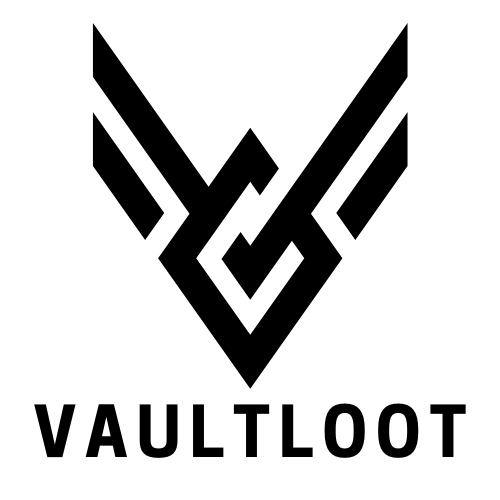Picture this: you’re all set for an epic gaming marathon, snacks at the ready, and your favorite title loaded up in the Xbox One. But wait! The console stares back at you, refusing to read the disc like a stubborn cat ignoring its owner. Frustrating, right?
This common issue can turn even the most patient gamer into a raging joystick warrior. But fear not! There’s hope on the horizon. Whether it’s a simple fix or a deeper problem, understanding why your Xbox One won’t read discs can save your gaming night. Let’s dive into the whys and hows of this pesky problem, so you can get back to conquering virtual worlds in no time.
Table of Contents
ToggleCommon Causes of Xbox One Won’t Read Disc
Understanding the reasons behind Xbox One’s failure to read discs can help gamers troubleshoot effectively. Here are some common causes to consider.
Hardware Issues
Physical problems often lead to Xbox One not reading discs. A malfunctioning disc drive may prevent any disc from loading. Damage to the lens inside the drive can also hinder the console from recognizing the disc. Additionally, dirty or scratched discs contribute significantly to this issue. Inspecting the disc for visible damage or dirt is advisable. If it’s dirty, cleaning with a microfiber cloth may resolve the problem. When hardware components start to fail, repairs might be necessary to restore functionality.
Software Issues
Software problems can also cause the Xbox One to struggle with disc reading. Corrupted system software may lead to various operational issues, including disc recognition failures. Outdated console firmware affects compatibility with certain games or media. Checking for software updates regularly fixes potential glitches. On occasion, resetting the cache can resolve temporary issues. Restarting the console often refreshes its operations, making it easier for the system to interact with the disc. Addressing these software concerns aids in regaining a seamless gaming experience.
Troubleshooting Steps

When the Xbox One won’t read discs, several straightforward troubleshooting steps can restore functionality. Follow these methods to pinpoint and resolve the issue.
Check the Disc Condition
Inspect the disc for scratches or dirt. Scratches can disrupt the laser’s ability to read the disc properly. Cleaning the disc with a microfiber cloth often resolves issues resulting from smudges or fingerprints. Always wipe in a straight line from the center outward, avoiding circular motions. If the disc shows extensive damage, replacing it might be necessary.
Power Cycle the Console
Power cycling the console can clear temporary glitches. To do this, hold the power button for 10 seconds until the console shuts off. Wait a minute before turning it back on. This method resets the system and can eliminate minor software issues that prevent disc reading. Try inserting the disc again after the restart to check if the problem persists.
Update the Console Software
Keeping the console software updated ensures optimal performance. Check for updates in the settings menu under System. Install any pending updates promptly, as these updates often fix bugs affecting disc recognition. After updating, restarting the console enhances the chances of resolving existing issues with disc reading. Verify that the console remains connected to the internet for future updates.
When to Seek Professional Help
Issues with the Xbox One not reading discs sometimes require professional intervention. Gamers should recognize certain signs that indicate a repair is necessary.
Signs You Need Repairs
Indicators of a malfunctioning disc drive include persistent error messages, unusual sounds when inserting discs, or the console rejecting multiple discs. If a previously functioning disc no longer works, this can signify deeper issues. Additionally, consistent failures after trying various troubleshooting methods often lead to the conclusion that repairs are imminent. Recognizing these symptoms promptly can prevent further damage and ensure a quicker resolution.
Warranty and Service Options
For those with an active warranty, contacting the manufacturer is a wise choice. Microsoft provides comprehensive service options, including repair or replacement under warranty terms. Gamers should locate their warranty information and review service policies, which outline repair processes and estimated timelines. Out-of-warranty repairs are available for a fee, with specific services designed to address hardware failures. Utilizing authorized repair centers ensures that the problem receives proper attention and expert handling.
Preventive Measures
Taking preventive measures ensures the Xbox One reads discs effectively and minimizes frustration during gaming sessions.
Proper Disc Handling
Store discs in their cases when not in use. Avoid touching the shiny surface to prevent smudges and scratches. Always handle discs by the edges to maintain their integrity. Cleaning discs with a microfiber cloth can remove dust and fingerprints. Inspect discs regularly for visible signs of damage, and replace any that exhibit extensive wear. Keeping discs in a controlled environment can also reduce the risk of warping or damage caused by heat or moisture.
Regular Console Maintenance
Regular console maintenance extends its lifespan and ensures efficient performance. Start by cleaning areas around the disc drive to prevent dust buildup. Utilize a can of compressed air to remove debris from vents and fans, which aids in cooling. Updating system software frequently maintains optimal compatibility with new games. Periodically power cycling the console can help clear temporary glitches. Lastly, keep the console in a well-ventilated area to avoid overheating during extended sessions.